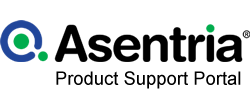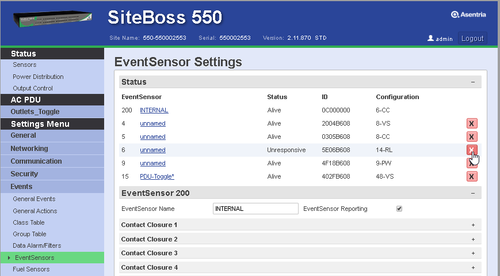EventSensor ID
EventSensor ID
The sensor IDs are associated with the type of unit, so switching to custom firmware or upgrading unit types can create a situation where the unit is not recognizing the slot card. Clearing the EventSensor id should clear the issue.
This issue occasionally happens when downloading settings from another unit with the Sensor IDs in the SK file. We recommend removing the sensor IDs before uploading the sk to a new unit. If an expansion card should go unresponsive after an settings upload the fix is the same.
If you are in the command line you can just clear the slot ID from the command prompt:
1) sk event.sensor[1].id-
2) sk event.sensor[2].id-
3) Restart All
Or from the GUI:
1) Save the non-default settings for the unit using the Administration/System Administration page.
2) Clear the affected slots by clicking the red X associated with the unresponsive sensor card from the Events/EventSensor menu.
3) Confirm the “are you sure pop up” by clicking OK.
4) Restart All from the Administration/System Administration page (or power cycle).
5) Once it reboots see if the card is now showing as Alive, and if so, reload your settings using the Administration/System Administration transfer settings to unit option.
History Table
| Date | Description |
|---|---|
| 11 Nov 20 | Added History Table |
| 11 Nov 20 | Updated wiki formatting |
If you have other questions regarding Asentria products, please contact:
1200 North 96th St.
Seattle, WA 98103
206.344.8800
support@asentria.com
portal.asentria.com